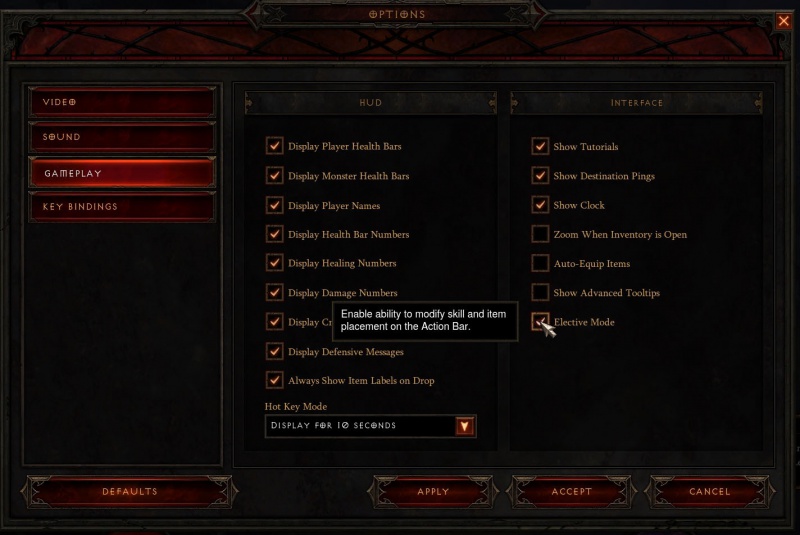Difference between revisions of "Elective mode"
(Created page with "frame|Elective Mode. Elective Mode is the name Blizzard gave to a game mode enabled by checking the appropriate box in the Options > Gamepl...") |
(→How to Enable Elective Mode) |
||
| Line 37: | Line 37: | ||
[[File:Elective-mode-options1.JPG|center|thumb|800px|Elective Mode check box in the Options menu.]] | [[File:Elective-mode-options1.JPG|center|thumb|800px|Elective Mode check box in the Options menu.]] | ||
| + | |||
| + | |||
| + | [[category:interface]] | ||
| + | [[category:basics]] | ||
| + | [[category:reference]] | ||
| + | [[category:controversy]] | ||
Latest revision as of 17:39, 7 June 2012
Elective Mode is the name Blizzard gave to a game mode enabled by checking the appropriate box in the Options > Gameplay menu. Clicking this box enables players to select almost any active skills for any Diablo III character, including multiple skills from the same categories. In elective mode, these skills can be freely mapped to any of the LMB, RMB, 1, 2, 3, 4 keys.
There are some limitations on which skills can be mapped to the left mouse button, since that controls movement as well. A skill that always casts at a location, or one with a long cooldown might not be allowed on the LMB; these vary by class.
Why Elective Mode?[edit | edit source]
Elective Mode came into the game with the skills and runes overhaul in Beta Patch 13. This patch introduced an entirely new skill interface, with the old easy menu removed and a new system where every class had six categories of skill types, grouped so that only one skill from each category could be enabled at a time. This system was designed to be more noob-friendly, so that new players to the game would get guidance (or control) for which skills to use together and in which order.
Jay Wilson offered a full article explaining the system when it was first introduced, with some mentions of Elective Mode at the time:[1]
To fix these issues, we focused on two core changes: (1) exposing the skill design intent by categorizing the skills and (2) linking skill selection directly to the bottom-bar UI to make assigning skills a clearer process. When viewing the skill screen, you’ll be presented with your six skill selection slots; each of these correspond directly to your bottom bar, and each will provide a specific list of skills from which to choose. By providing a clear-cut guide on how to best maximize your build potential, we hope to cover that “easy to learn” half of the mantra.
While most experienced players could see the value of that, there have been constant fan complaints and confusion[2] [3] [4] [5] [6] [7] [8] [9] [10] since the system was introduced. Many players feel that Elective Mode should be the default and that the current system should be called "Tutorial Mode" or "Cookie Cutter Mode" or something along those lines. Barring that, players at least want the Elective Mode to be made much more obvious, with the check box showing up on the skill interface itself, or some sort of tooltip warning/informing players that their build options are being artificially restricted by the default skill system.
Blizzard has resisted making any such changes, as explained by Jay Wilson in an interview in early June, 2012:[11]
I know this isn’t what you wanted to hear. I know the fact that some people might be overwhelmed by or flat out prefer to not use elective mode and advanced tooltips seems incredulous, but there it is. We get tons of comments from players who are playing the game with their non-gamer friends and family, thanking us for making a game that appeals to gamers and non-gamers alike.
Doing things like this equals more people in the Diablo community, which is good for the game as a whole and the community.
Everyone who wants to play with elective mode finds it eventually, we’re adding more in-game hints to point to it once you get past normal difficulty. But ultimately we don’t think it’s a horrible loss to play without these things while you’re learning the game, even if you are an advanced player.
How to Enable Elective Mode[edit | edit source]
The check box is in the lower right of the Options > Gameplay menu, accessed most easily by hitting the Esc key at any point during the game or in the character selection menus. As seen in the full screenshot below.